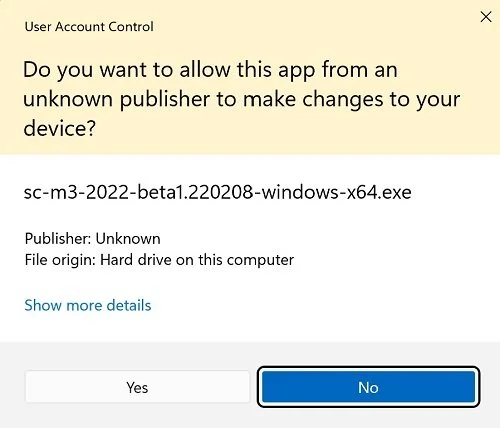Install the Windows Client for SilverCreek
Please follow these instructions if you have installed the SilverCreek Workgroups Server (a shared server or floating license server).
The SilverCreek Workgroups Server may be either a Linux or Windows Server.
Your clients may be either Linux or Windows clients.
You can have an unlimited number of clients. Each client will “checkout” one of your server licenses. The number of concurrent clients (users of SilverCreek) is controlled by the server license (for example, five client, ten client, etc.)
Instructions for installing a Windows client application and license file:
Download the SilverCreek Installer
Go to https://download.iwl.com
Enter your username and password.
Click the “SilverCreek Updates” category.
Download the sc-mx.x-windows.exe package
If you see a message like the one below, please click on “Yes”.
Install the SilverCreek application
Click the self-executable installer to begin the installation process.
A setup wizard will guide you through the rest of the installation process.
NOTE: The SilverCreek application can be installed on any computer, even the computer that runs the FortLM license server!
Install the fortlm_license.lic file to SilverCreek Client Application
When you start SilverCreek for the first time, you will see a message box with the hostID of the computer.
Please ignore this message.
You will install the license file on the client computer, used by your license server.
There are two ways to do this:
1. The simplest way is to use the “Import” button on the “License File Required” dialog when SilverCreek starts up.
2. Alternatively you can take a copy of the fortlm_license.lic file and place it in the SilverCreek client home directory.
This is usually “Program Files->InterWorking Labs, Inc->SilverCreek Mx”.
Note you must retain the file name as fortlm_license.lic.
You must edit this line in the license file:
SERVER=hostname_or_IP; PORT=port_no; IP=v4; ANYIF=No;
It should have the host name or IP address and listening port number that the server file has. For example, if the license server is on a machine with IP address 192.168.0.1 and listening port 5000 then that line would be edited to look like this:
SERVER=192.168.0.1; PORT=5000; IP=v4; ANYIF=No;
Start the SilverCreek Application
Select “Start -> All Programs -> SilverCreek Mx -> Run Test Suites and Tools”
Select “Start -> All Programs -> SilverCreek Mx -> Run Tools Only” (to run Tools Only, no Test Suites)
Restart SilverCreek; you should be up and running!
If SilverCreek is not up and running, please log a ticket at https://iwl.mojohelpdesk.com